The Project Manager dialog has two tabs: one for Projects and one for Project Groups.
The projects are grouped into Project Groups, which can be placed anywhere in accessible memory (i.e., on local and/or network hard drives). Project Groups serve to organize projects into logical groups defined by a user. Each Project Group has its own name, description, and pathway. A Project Group can be any existing accessible subdirectory (folder). HYDRUS is installed together with two default Project Groups, 2D_Tests and 3D_Tests, which are located in the HYDRUS3D folder. The 2D_Tests and 3D_Tests Project Groups contain test examples for two- and three-dimensional problems, respectively. Additional Project Groups will be added as the options in HYDRUS expand. We suggest that users create their own Project Groups (e.g., the My_2D_Direct, My_2D_Inverse, and My_3D_Direct Project Groups), and keep the provided examples intact for future reference. Projects can be copied with the Project Manager only within a particular Project Group. Users can copy projects between Project Groups using standard file managing software, such as Windows Explorer. In that case one must copy only the project_name.h3d3 file. When temporary data are kept in the working directory (i.e., by checking the box Keep results and temporary files in external directory), the working directory must be copied together with the project_name.h3d3 file.
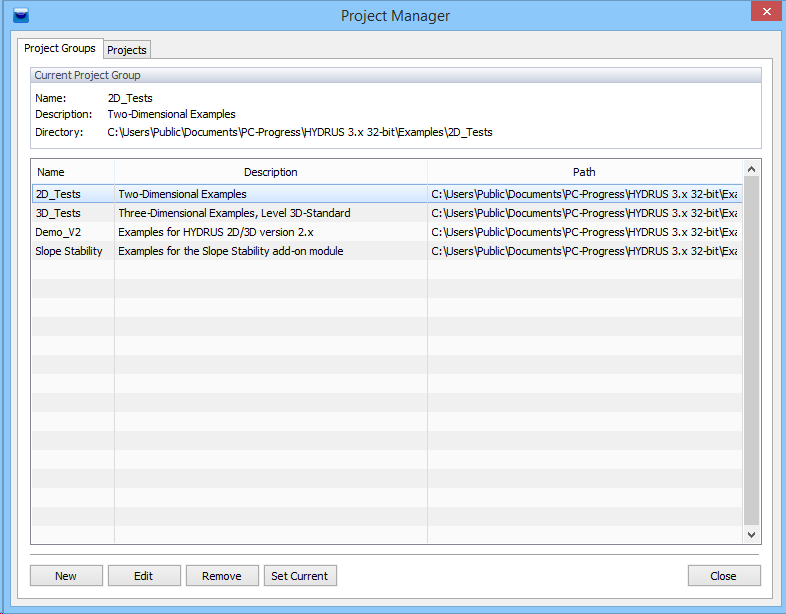
Commands in the Project Manager on the Project Groups Tab:
Group |
Command |
Description |
Project Groups |
New |
Registers a new Project Group in the Project Manager. |
Edit |
Renames the selected Project Group, changes its description and/or location. |
|
Remove |
Removes registration of a selected Project Group from the Project Manager. |
|
Set As Current |
Sets a selected Project Group as the active Project Group. |
|
Close |
Closes the Project Manager. |
See also the Projects Tab of the Project Manager.