Inserts Points defining the transport domain (Geometry) graphically using the mouse.
Points can be either used to define Boundary Objects or can be located inside of the Surface (computational domain) and not be associated with any boundary object (Single Points). Points can be entered either graphically using a cursor (most common) or using the New Point dialog window. To enter a new point graphically, select the command Insert->Domain Geometry->Point->Graphically from the menu, or Points from the Insert Object part of the Domain Geometry version of the Tool Bar at the right side of the View Window, and then enter the points using a cursor.
Once a command for defining a new point is selected, a cursor in the View window will become a cross with a small empty circle in the middle. The coordinates of the location of the cursor will be displayed next to the cursor and on the Edit Bar, which will automatically change to the one displayed below. The Edit Bar will also show, which point (its number) is being defined and what reference coordinate system (the current coordinate system or the grid origin) is used. The process of defining new points is ended by pressing the Esc keyboard button, the right mouse button (see the Help part of the Edit Bar), or clicking the Stop button on the Edit Bar.
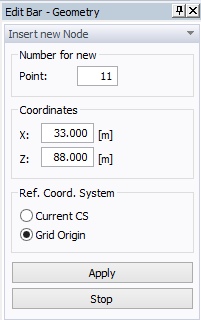
When specifying the standard point, the Edit Bar displays either Cartesian or Polar coordinates. Cartesian or Polar coordinates can be selected in the Grid and the Work Plane dialog window.
Example of the View window with Polar coordinates:
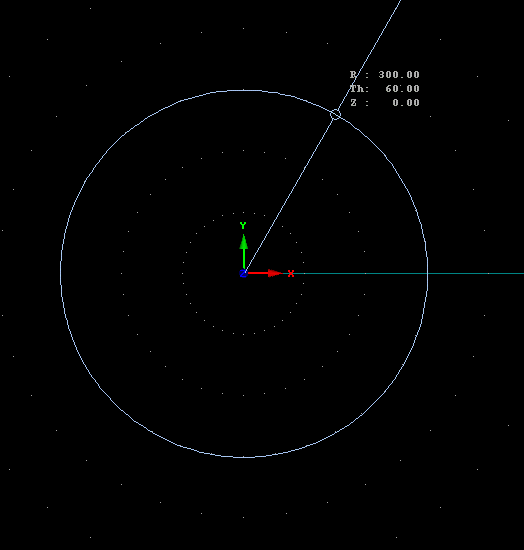
Parametric Points
There exist two types of points: Standard and Parametric. Standard Points are independent points that are used to define shape of other objects. Parametric Points are points that are located on curves, but are not their definition points. On the contrary, during the change of the shape of the curve their location will automatically change as well. Their new locations are calculated from their parametric coordinates t from the interval (0,1). For example, a point with a parametric coordinate t=0.5 is located exactly in the middle of the curve. Parametric Points can be converted into Standard Points using the Edit Point dialog window. Parametric Points can be added on a curve using the command Insert Points on Line on the Edit Bar, using the menu command Tools ->Insert Points On Line->Graphically, or by clicking on a curve with the right mouse button and selecting the Insert Points On Line->Graphically from the popup menu.
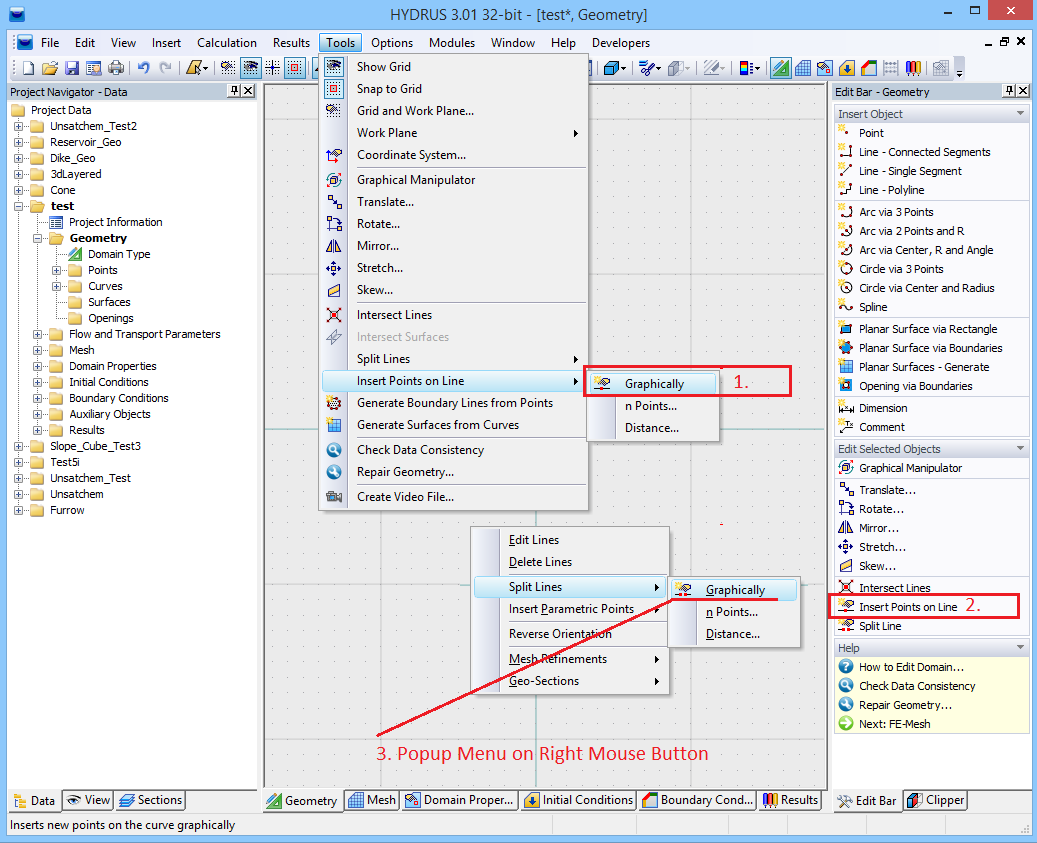
Either the parametric coordinate of a point or its distance from boundary points (L) of a curve is displayed on the Edit Bar when specifying a Parametric Point.
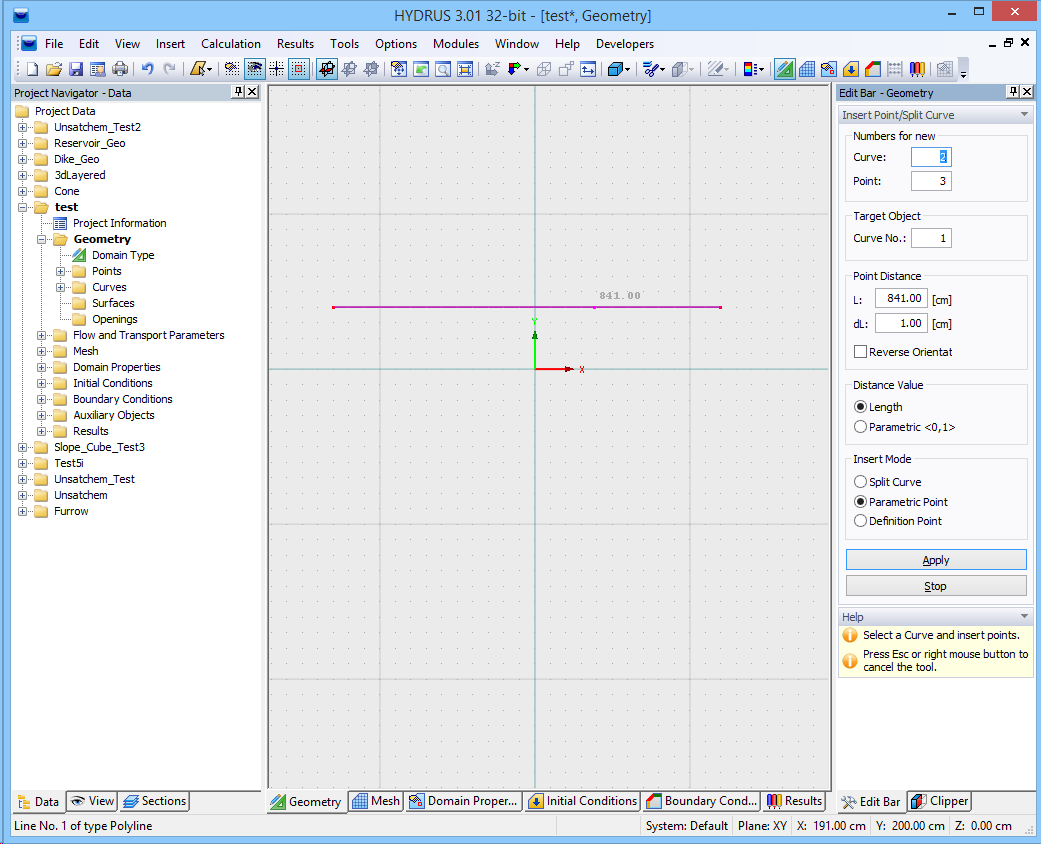
Common Information for Graphical Input of Objects