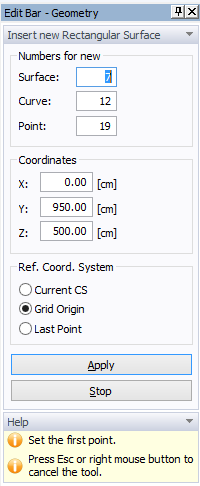Creates a rectangular Surface using the mouse.
A surface is a closed two-dimensional domain that is either the computational domain for two-dimensional applications or the base surface that can be extended into a solid for three-dimensional applications. A surface is defined by the List of Boundary Curves. It can be created using either the Insert->Domain Geometry->Surfaces->Graphically or Insert->Domain Geometry->Surfaces->Graphically Rectangle commands. Alternative commands on the Insert Object part of the Domain Geometry version of the Tool Bar are Surface by Rectangle and Surface by Boundaries. In the first case, users can create a surface by clicking on a closed curve (one or more boundary objects forming a close curve). In the latter case, the cursor appears and users can create a rectangular surface using the mouse.
A surface must be created before one can do the finite element discretization.
Once a command for defining a Surface via Rectangle is selected, a cursor in the View window will become a cross with a small empty circle in the middle. The coordinates of the location of the cursor will be displayed next to the cursor and on the Edit Bar, which will automatically change to the one displayed below. The Edit Bar will also show, which point, curve, and surface (their numbers) are being defined and what reference coordinate system (the current coordinate system, the grid origin, or the last inserted point) is used. The process of defining a new Surface is ended by pressing the Esc keyboard button, the right mouse button (see the Help part of the Edit Bar), or clicking the Stop button on the Edit Bar.