The Navigator Bar is by default located on the left side of the HYDRUS main window. A user can, however, move the Navigator bar to other positions. The Navigator Bar has three Tabs:
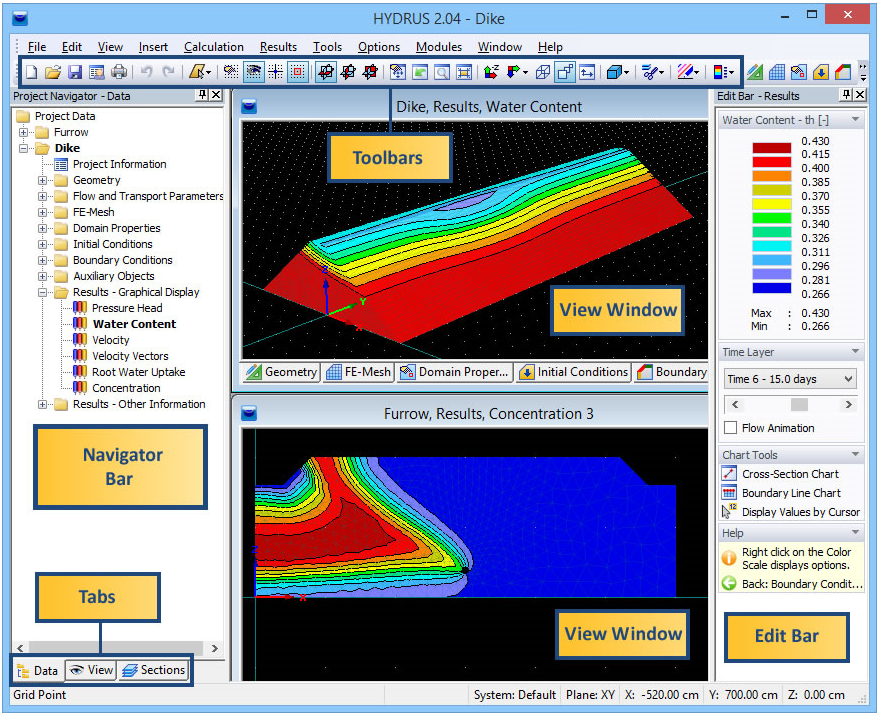
View Options on the View Tab Tab of the Navigator Bar at first mirror more or less the Project Data, i.e., View Options exists for Domain Geometry, FE-Mesh, Domain Properties, Initial and Boundary Conditions, and Results. Users can then select which objects (Domain Geometry objects, Domain Properties objects, FE-Mesh objects, such as nodes, edges, triangles, and tetrahedrals) are to be numbered (Numbering), display Auxiliary Objects, and initiate Rendering (Outline, transparent, filled). Users can also select the Graph Type (Isolines, Isosurfaces, Contours with or without Separation Lines, and Color Edges, Color Points, and Velocity Vectors) and Color Scale (either with or without Min/Max glob. in time or Min/Max glob. in space). Finally, Lighting can be turned on or off; the location of light sources can be shown (Show Light Sources), and the location of lights can be selected (Light Switches).
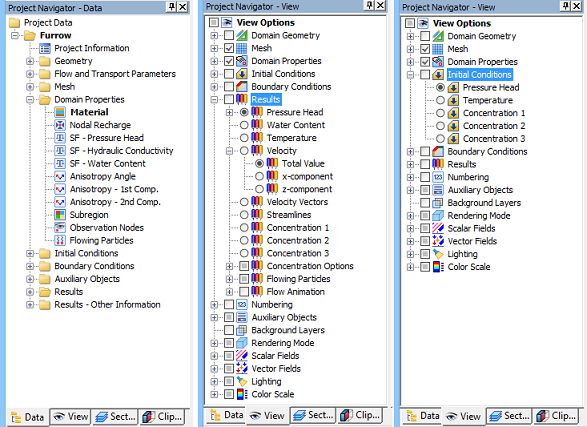
Selected Navigator Bars (Data Tabs on the left and in the middle, the View Tab on the right,the Clipper Tab below).