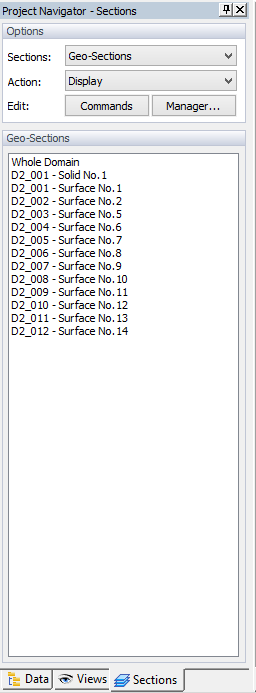The Navigator Bar is by default located on the right side of the HYDRUS main window. A user can, however, move the Navigator bar to other positions. The Navigator Bar has three Tabs:
The Section Tab of the Navigator Bar displays and allows users to edit Sections.
The Section Tab of the Navigator Bar contains two buttons to Display and Edit Sections. Clicking at either of the two buttons will display a popup menu with the following commands depending on whether Domain Geometry or FE-Mesh sections are displayed:
Below is an example of the Sections Tab of the Navigator Bar