Different Types of Geometry can be used in HYDRUS. Users can select between two-dimensional (2D) and three-dimensional (3D) Geometries. Two-dimensional geometries can be specified in the Horizontal or Vertical Plane, or can be radially symmetrical around the vertical axis (2D-Axisymmetrical). Three-dimensional Geometries can be either Layered (3D-Layered) or General (3D-General). One can additionally select between Simple Domains (Parametric Definition) or General Domains (Boundary Representation). Examples of various Types of Geometry.
Geometry type is selected in the Domain Type and Units dialog Window. In this dialog window, users specify the Type of Geometry, the 2D-Domain Options, the Length Units, and the size of the Initial Workspace (the approximate size of the transport domain).
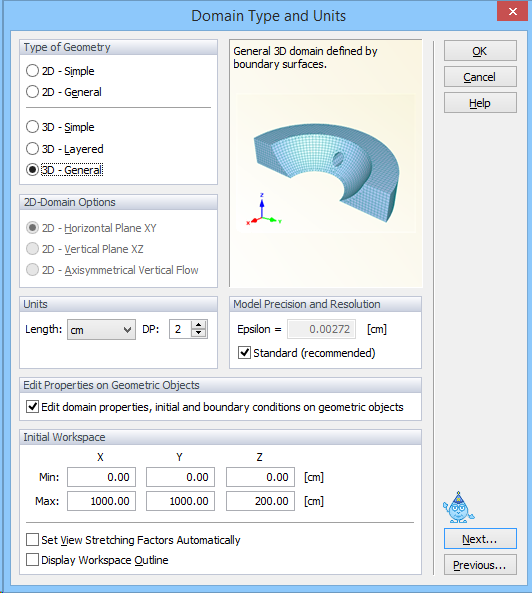
Types of Geometry: This section allows a user to choose between simple geometries having a structured finite element mesh (i.e., 2D-Simple (Parametric) and 3D-Simple (Parametric)), or more general geometries having an unstructured finite element mesh (i.e., 2D-General (Boundary Rep.), 3D-Layered, and 3D-General (Boundary Rep.)). Available options depend on the level of authorization (purchased License). Only simple geometries 2D-Simple (Parametric) and 3D-Simple (Parametric) are available for HYDRUS Levels 2D-Lite and 3D-Lite, respectively. 2D-General (Boundary Rep.) is available for the 2D-Standard Level, 3D-Layered for the 3D-Standard Level, and 3D-General (Boundary Rep.) for the 3D-Professional Level.
A. There are two types of two-dimensional transport domains (Surfaces) depending upon the selection made in the Domain Type and Units dialog window:
B. There are three types of three-dimensional transport domains (Solids) depending upon the selection made in the Domain Type and Units dialog window:
2D-Domain Options: Two-dimensional flow and transport can occur in a horizontal or vertical plane, or in an axisymmetrical quasi-three-dimensional transport domain. When a three-dimensional axisymmetrical system is selected, the z-coordinate must coincide with the vertical axis of symmetry. A typical example of the selected 2D or 3D geometry is shown in the preview part of the dialog window.
In the Domain Type and Units dialog Window users also select the geometry Units to be used throughout the application (mm, cm, m) and the size of the Initial Workspace. When units are changed during specification or after reading the input data, then all input variables are automatically converted into the new units.
Initial Workspace: This part of the dialog allows users to define the initial dimensions of the graphical View Window.
Model Precision and Resolution: Epsilon is a minimum resolution recognized when defining geometrical objects. Epsilon is by default defined as R/100,000, where R is a domain radius, i.e., a radius of a circle/sphere circumscribing the domain. Epsilon is used, for example, for evaluation of positions of two points. If their distance is less than Epsilon, then the two points are replaced by a single point. A user-defined epsilon may lead to unstable behavior of the program and it is intended only for advanced users who may need it for special purposes. A correct functionality of geometrical calculations and generation of FE-meshes is not guaranteed for user-defined epsilons.
Edit Properties on Geometric Objects: When the check box "Edit domain properties, initial and boundary conditions on geometric objects" is checked, users can specify various properties and conditions on the Geometric Objects (See "Defining Properties on Geometrical Objects" for details), rather than only on FE-Mesh, as available in Version 1.0 of HYDRUS. This option will be by default "On" for new projects, and it is "Off" for projects converted from Version 1.0. Users can turn this option "Off" and continue defining various properties on FE-Mesh, as they have been used to. Users can turn this option "On" for projects converted from Version 1.0 of HYDRUS. However, they will then lose their original definitions and will have to specify them again on Geometric Objects.
See also the How to Edit Geometry Topic.
See also the Types of Geometry Topic.
For details on units see Units in HYDRUS.
Return to Edit Menu.