Various spatially variable properties (e.g., material distribution, initial conditions, etc) can be specified in Version 2.0 of HYDRUS either:
To be able to define properties on Geometric Objects, one needs to first enable this option (Edit domain properties, initial and boundary conditions on geometric objects) in the Domain Type and Units dialog window.
Which option is used depends on the menu command Edit->Properties and Conditions on FE-Mesh (disabled when the FE-Mesh does not exist). A similar button switch is also available at the end of the tool bar, next to the Results button, and at the Edit Bar.
However, to be able to use this option (to specify properties on Geo Objects or Domain Sections), the Transport Domain must be defined using (or divided into) a set of Geometric Objects, on which various properties can then be specified. An example of the transport domain divided onto three components (or Surfaces) S2, S2, or S3 is shown below.
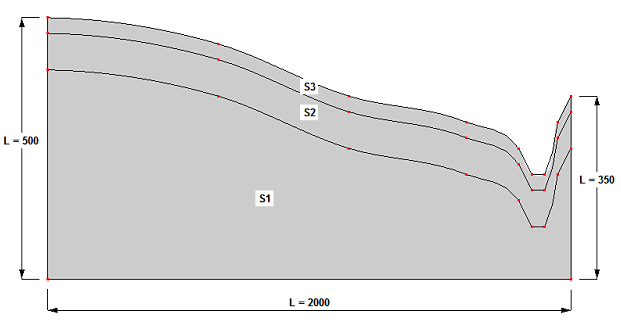
While for two-dimensional problems the Domain Sections (displayed at the Navigator Bar at the Section Tab) need to be defined manually, for three-dimensional problems they are generated automatically. Automatically generated Section for three-dimensional problems are described in the topic Sections.
Commands to manipulate Property Objects
There are multiple commands that are common for most properties when defining Domain Properties, Boundary Conditions, and Initial Conditions on Geometric Objects. These commands are listed in the Commands part of the Edit Bar and are listed in the following Table.
Command |
Description |
New Property* |
Creates a new Property Object. For some Properties, there is a list of available options and user needs to select from this list (e.g., water flow boundary conditions) or can extend this list (e.g., Materials). For others, user needs to define values (e.g., scaling factors) or functional forms (e.g., initial conditions) of new Property Objects. |
Recalls a dialog window with parameters of a particular Property to edit. |
|
Selects one particular Property from a list or Property Objects and assigns it to a selected Geo Object(s). |
|
Calls a dialog window "Sort Property Objects", which displays all available Property Objects. Here, (the sequence of) the Property Objects can be arbitrarily rearranged. |
|
Renumbers Properties in a list or Property Objects. |
|
Clears a particular Property from selected Geometric Points. This command is used only for Properties that do not have a default Property (e.g., Nodal Recharge, Observation Nodes). |
|
Clears all assigned Properties from Geometric Objects and assigns default properties where required (e.g., Materials) to the entire transport domain. Note that this command does not delete definitions of Properties (as done by the Delete All Properties command), which thus remain available in the data tree of the Navigator Bar. |
|
Deletes a Property Object selected in the data tree of the Navigator Bar. This command is not used for Materials or Subregions, the number of which is specified elsewhere. |
|
Deletes all Property Objects defined for a particular Property, except for a default Property (which is defined for those Properties where a default Property is needed). Similarly as for the Delete Property commands, this command does not exist for Materials and Subregions. |
|
Transfers information about a particular Property defined on Geo Objects to the FE-Mesh. Note that this command is available only when information about a particular Property on Geo Objects and FE-Mesh does not correspond. This can occur, for example, when Property is defined (or refined) on FE-Mesh. |
|
Transfers information about all Properties defined on Geo Objects to the FE-Mesh. |
|
A warning informing that different property values are specified on Geo Objects and FE-Mesh. |
*Note that the word Property is used in place of a particular Property Object, such as Domain Property (e.g., Material, Observation Node), Boundary Condition, or Initial Condition.
Particular Properties on Geometric Objects
Initial Conditions on Geo Objects
Boundary Conditions on Geo Objects
Observation Nodes on Geo Objects
Additional Notes on Properties at Geometric Objects:
Back to HYDRUS Step by Step.