The initial condition can be imported from the results of previous calculations using the Import command (Edit->Initial Condition->Import, or Insert->Initial Condition->Import). After clicking on any of these two commands, an Open dialog window appears with Files of type preselected for HYDRUS applications (i.e.,*.h3d3). One then needs to browse for the HYDRUS project from which the initial condition is to be imported. After selecting a particular project, the Import Initial Conditions dialog window appears. This window provides information from which project the initial conditions will be imported (Import data from HYDRUS project) and offers quantities that can be imported as initial conditions (Select quantities to import). Users must then also decide in the Select Time Layer part of the dialog if values for The Last (Final) Time Layer or for any intermediate time layer (using Time Layer No.: from the lower list box) are to be imported. Time Layers correspond with Print Times for which the output in the existing project was calculated." Select All or Unselect All commands can be used to make a selection.
Note: While in the previous HYDRUS versions, the import of results from previous calculations as initial conditions for the new simulation could be done only from a project that had an identical geometry and FE-Mesh discretization as the actual project, in newer HYDRUS versions (version 2.02 and later), the geometry may be slightly different (should not differ too much) and the FE-Mesh discretization can be different as well. Whether the FE-Meshes of the two projects are identical can be identified by the user (a check box Identical FE-Meshes) so that the code can simply transfer nodal values without the need to interpolate.
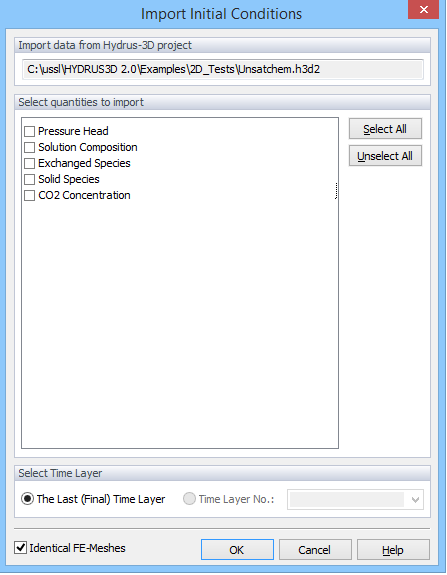
See also Import data from another HYDRUS project.