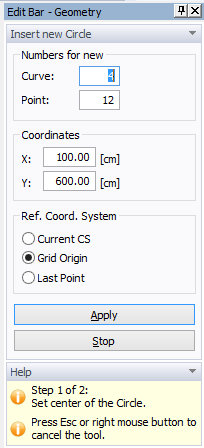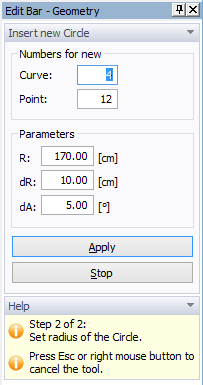Enters a Circle graphically using the mouse by specifying Center and Radius.
A circle can be defined either by a center and a radius, or by three different points. Circles can be entered either graphically using the cursor (most common) or using the New Line dialog window. A new circle can be entered graphically by selecting the command Insert->Domain Geometry->Arc(Circle)->Graphically from the menu, or by using one of the following commands: (a) Circle by 3 Points or (b) Circle by Center and Radius) from the Insert Object part of the Domain Geometry version of the Tool Bar on the right side of the View Window, and then entering lines using the cursor.
Once a command for defining a new circle using center and radius is selected, a cursor in the View Window will become a cross with a small empty circle in the middle. The coordinates of the location of the cursor will be displayed next to the cursor and on the Edit Bar, which will automatically change to the one displayed below on the left. The Edit Bar will also show, which point and curve (their numbers) are being defined and what reference coordinate system (the current coordinate system, the grid origin, or the last inserted point) is used. After the center is defined, both the cursor and the Edit Bar (below on the right) change for the definition of a radius. The Edit Bar also displays the radius size (R) and a step (dR) in which it can be increased. It similarly shows the step (dA) for an increase of the Angle for the specification of definition points of the circle. The first definition point is created at the mouse click, while the other two are at the circle circumference at -90 and -180 degrees. The process of defining a new circle is ended by pressing the Esc keyboard button, the right mouse button (see the Help part of the Edit Bar), or clicking the Stop button on the Edit Bar.