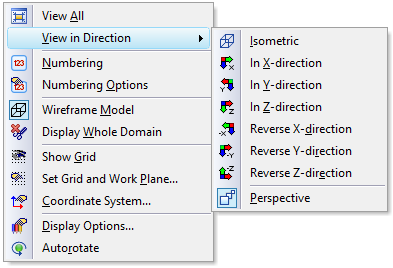Context-sensitive menus with useful commands for a particular object can be called from the View window when clicking the right mouse button. While the commands are accessible also from the main menu, right-clicking the mouse is much faster. Menus for multiple selections that may contain different types of objects operate in the same way. When the right mouse button is clicked a default menu will appear when no object is close to the cursor.
When one clicks with the right mouse button on the view window, the pop-up menu will appear. This menu will allow users to
- select different views (View), i.e., Isometric, in X-direction, in Y-direction, in Z-direction, Reverse X-direction, Reverse Y-direction, Reverse Z-direction, or a Perspective View.
- select Numbering (turns on and off the display of numbering for objects selected under Numbering Options on the Navigator Bar).
- go quickly to various Numbering Options (this command will bring the Navigator Bar to the View Tab on Numbering).
- switch Full Rendering/Wire Rendering (see 8.1.4 of the User Manual).
- start the Autorotate function that will rotate the transport domain in the View window
- call the Show Work Plane, i.e., to show the axis and the origin of the Work Plane
- call the Set Grid and Work Plane dialog window (Set Grid and Work Plane)
- select the Coordinate System (call the List of Available Coordinate Systems dialog window), and
- call the Display Options dialog window.
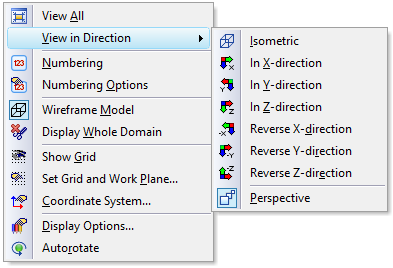
Other Pop-Up menus may appear for different displays in the View window.