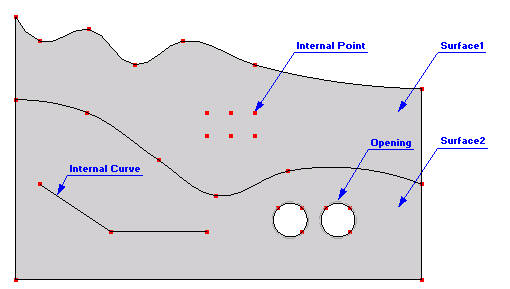The two-dimensional domain of general shape is formed using one or multiple Surfaces.
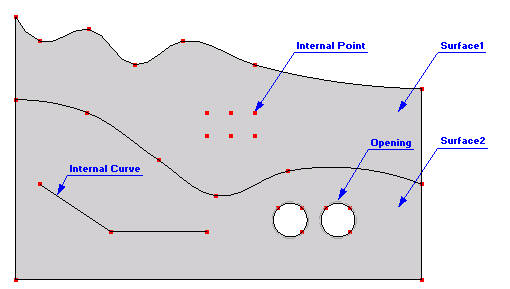
The following steps are used to define a Two Dimensional Domain:
1/ Definition of Boundary Curves of particular Surfaces
Boundary Curves are formed using basic geometrical objects, such as Points and Curves. These objects can be specified in three different ways:
- Graphically. One selects on the Edit Bar an appropriate tool and specifies new objects graphically in the View Window. This is usually done by specifying coordinates of points while using the Grid Alignment or snapping to already existing objects (points).
- Numerically. Objects can be entered numerically by defining their X, Y, and Z coordinates and indexes in a dialog window. The dialog is obtained by using the Menu command Insert –> Domain Geometry or the Navigator Bar command Data Tab –> Domain Geometry and selecting the desired object type with a click of the right mouse button and the New command …
- Import from a File. Particular objects (with a large number of nodes (spline, polyline) or the entire Geometry can be read from the text file using several formats. More detailed information is at Read Points from a Text File and Import Geometry from a Text File.
The order of inputting particular objects is arbitrary.
2/ Definition a Surfaces
Boundary Curves do not yet form the Computational Domain. The Computational Domain is formed using one or more Surfaces that need to be defined. A Surface is defined using a list of Curves that form a closed external boundary. A Surface can be defined Graphically by sequentially clicking on particular Boundary Curves or Numerically in a dialog where one can define a list of indexes of Boundary Curves.
3/ Internal Objects
Any surface can have an arbitrary number of Openings (Holes), Internal Curves or Internal Points. Additional information can be found at Internal Objects.
4/ Openings
Each surface can have an arbitrary number of Openings (Holes). An Opening is defined by an closed internal boundary (one or more Internal Curves), which entirely lies inside of a Surface. An Opening can be formed by clicking with the right mouse button in the View Window on the closed internal boundary and selecing from the popup menu the "Create Opening" command. Additional information can be found at Openings.
5/ Geometrie Check
The consistency of the geometry can be verified at any time using the command Check Data Consistency (Tools Menu).
6/ Remarks
- Any change in geometry can be undone using the undo command or redone using the redo command. A number of undo or redo step is limited by the buffer memory, which can be set in the Program Options dialog window (Program Tab and Directories Tab).
- When the Computation Domain is formed by several subdomains with different properties (e.g., different materials and so on), one can form this domain from multiple Surfaces corresponding to these subdomain. An advantage is that after the FE-Mesh is generated, it is possible to automatically form Mesh Sections for particular Surfaces and use them to easily define materials and other properties or initial and boundary conditions. Additional information can be found at FE-Mesh Sections.