Creates a Solid by clicking one point defining the Base Surface and extruding the base to form a three-dimensional Solid. During the first part of the operation the Edit Bar (Figure below left) displays numbers for a Solid, a Thickness Vector, a Point, and a Surface, while during the second part it (Figure below right) displays the Thickness Vector length (and increment) and in which direction it is created (a) Perpendicular to the Base Surface, b) in X-direction, c) in Y-direction, or d) in Z-direction).
A user should during the first step select (click on) the Base Surface that is to be used to define the Solid. It is also possible to click on any Point that defines the Base Surface. The second step depends on whether Thickness Vectors are already defined in Points of the Base Surface. If they are, they are used to define the Solid and the second step is not done. If they are not, the thickness of the solid needs to be defined during the second step. The length and direction of the Thickness Vector is defined using a mouse in the Point on the Base Surface closest to the mouse click which selected it.
Solids are three-dimensional objects defined by the Base Surface and one or more Thickness Vectors. Thickness vectors do not have to be perpendicular to the Base Surface.
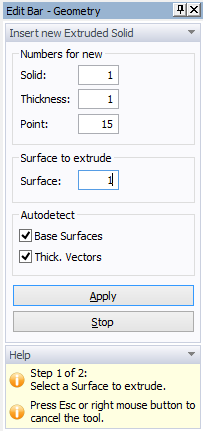
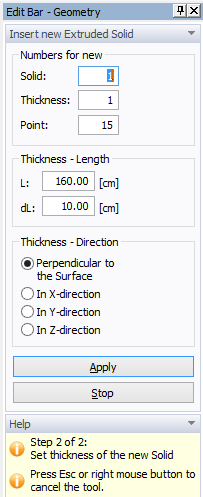
How to create a Solid once the Base Surface and multiple Thickness Vectors are defined?
Related Topics
Insert Hexahedral Solid Graphically
Insert 3D-Layered Solid Graphically
Insert 3D-Layered Solid Numerically