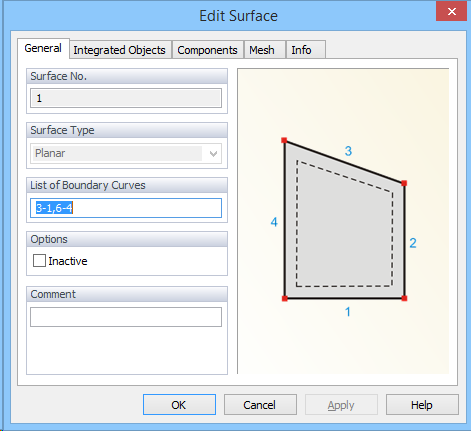
A surface is a closed two-dimensional domain that is either the computational domain for two-dimensional applications or the base surface that can be extended into a solid for three-dimensional applications. A surface is defined by the List of Boundary Curves. It can be created using either the Insert->Domain Geometry->Surfaces->Graphically or Insert->Domain Geometry->Surfaces->Graphically Rectangle commands. Alternative commands on the Insert Object part of the Domain Geometry version of the Tool Bar are Surface by Rectangle and Surface by Boundaries. In the first case, users can create a surface by clicking on a closed curve (one or more boundary objects forming a close curve). In the second case, a cursor appears and users can create a rectangular surface using the mouse.
A surface can be edited using the Edit Surface dialog window (above), which specifies surface type, the number of boundary curves defining the surface, its number, and a box for possible comments or a description (on the General Tab). A surface must be created before one can do the finite element discretization. The Edit Surface dialog window has five basic tabs: General, Integrated Objects, Components, Mesh, and Info Tab. An additional tab is specific for a particular surface: either Pipe, Rotary, or B-Spline.
The Edit Rotary Surface dialog looks as follows (see also the Rotary Surface topic):
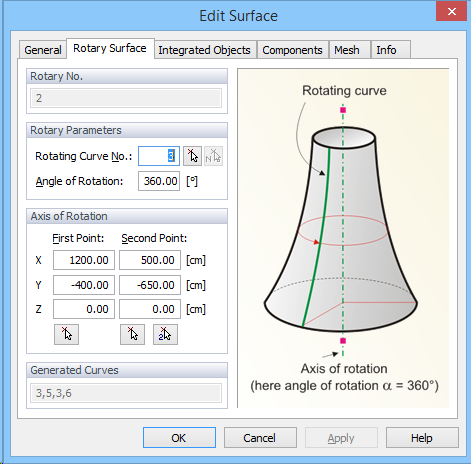
The Edit Pipe Surface dialog looks as follow (see also the Pipe Surface topic):
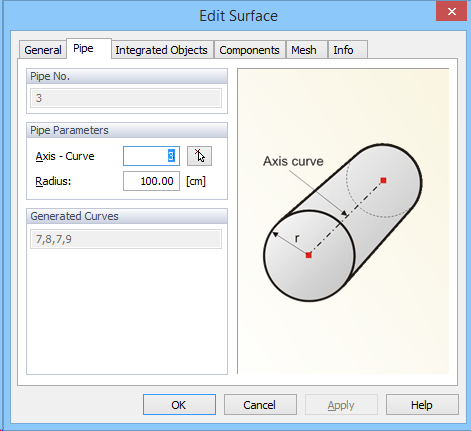
The Edit B-Spline dialog looks as follow (see also the B-Spline Surface topic):
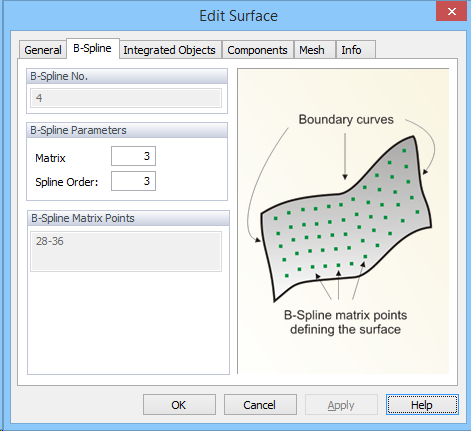
Return to Edit Menu.